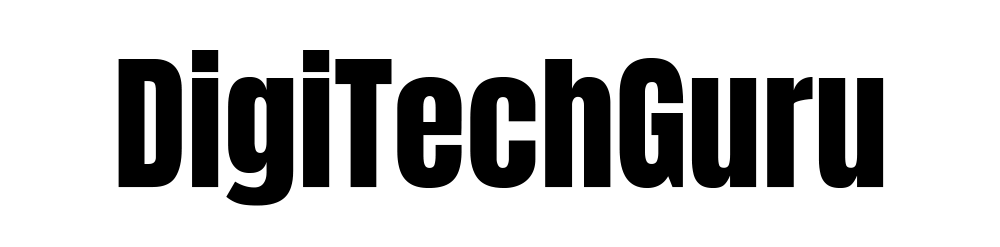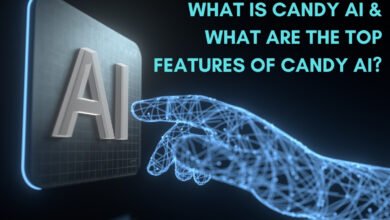How to Turn Off Meta AI on Facebook? All Devices Guide
How Do I Turn Off Meta AI on Facebook?
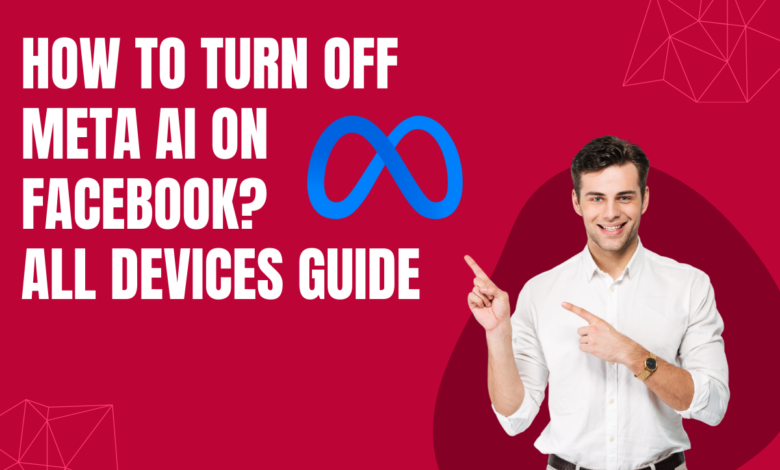
If you use social media platforms like Facebook, WhatsApp, or Instagram, you might have seen a new character pop up. It is an agent who answers your search queries and offers tidbits of information in your feeds with varying degrees of accuracy.
Managing your presence on the internet is essential, so must learn to use tools in the right way. If you have ever wondered how to turn off Meta AI on Facebook or Instagram, you’re not alone.
This blog is right here for your rescue and will walk you through the steps to disable Meta AI. We believe that everyone should have full control over their social media experience.

Are You Wondering “Can I Turn Off Meta AI on Facebook” Let’s Know
Meta AI desires to be a helpful assistant and is available in the search bar to assist you with your inquiries. “You can’t turn off Meta AI from this experience, but you can search how you normally would engage with a variety of results.
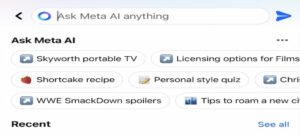
On the Facebook mobile app, select the “search” option. You may get a prompt to “Ask Meta AI anything.” Tap the blue triangle on the right, followed by the blue circle with an “i” within. There is a “mute” button here that allows you to silence the chatbot for 15 minutes or longer, or “Until I change it.” You can do the same thing on Instagram.
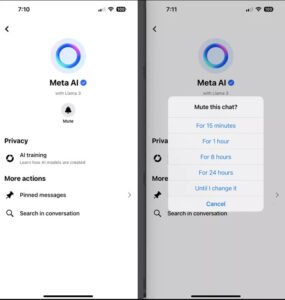
However, muting does not work if you want to turn off Meta AI. Its circular logo may still display where the search magnifying glass used to be, and tapping on it will lead you to the Meta AI field. So, try the following steps to understand ways how to turn off Mets AI on Facebook.
Also Read: What Is AI Security? Cybersecurity Risks & More
How to Turn Off Meta AI on Facebook?
If you want to learn how to turn off Meta AI? Here is the bad news, you cannot just turn off the Meta AI totally. There is no kill switch to turn everything off, yet individuals are nonetheless determined to discover methods to avoid unwelcome interruptions. One of the most troublesome features, Meta AI chat, may be disabled with a few easy actions.
So, stop your hunt on “how turn off Meta AI on Facebook” and instead follow these easy steps:
How to Turn Off Meta AI on Facebook on the Web?
If you’re searching the web or using the Facebook app on your computer, you can turn off Meta AI in a few steps.
1. Click your Account profile image in the top-right area of the screen.
2. In the drop-down box, select Settings & Privacy, then Settings.
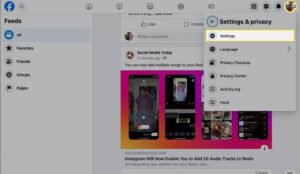
- Select Posts from the Audience and Visibility section on the left side.
- On the right, disable the toggle for Allow comment summaries on your posts.
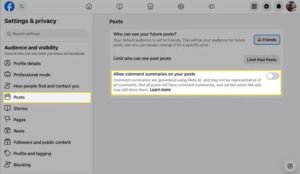
- You can then use the Home button at the top to exit the settings and return to your home feed.
Now that you know how to turn off Meta AI on the web, let’s move on to see how you can do the same in the mobile app.
How to Turn Off Meta AI on Facebook in the Mobile App?
Maybe you’re a mobile Facebook user. You can also turn Meta AI off in the Facebook app on Android, iOS, and iPadOS.
- Select the Menu icon in the top right corner on an Android or the lower right corner on an iPhone or iPad.
- At the bottom, expand Settings & Privacy and pick Settings.
- Move down to Audience and Visibility and select Posts.
- Turn off the option to allow comment summaries on your posts.
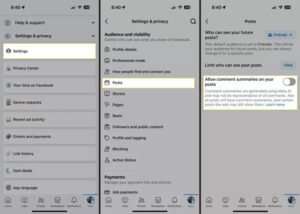
- You can then use the arrow on the top left to exit the settings.
If you change your mind later, you can reactivate the Meta AI comment summaries by repeating the procedures and switching the toggle back on.
Now that we’ve covered how to turn off Meta AI on both the web and mobile app, let’s answer the question of whether you need to do this on every device.
Do You Have to Turn Off Meta AI on Every Device?
Once you follow all the steps on how to turn off Meta AI on Facebook, the feature for your account, will sync with Facebook on all of your other devices, so you only need to do it once. For example, turning off Meta AI summaries on the web will deactivate them in the mobile app, and vice versa.
If you decide to allow summaries later, you simply need to reactivate them once (on the website or in an app). Your preferences are always carried across to every platform.
If you regularly monitor these settings, it will help you keep your ideal settings in place and avoid accidental reactivation of Meta AI features. We understand that unwanted pop of Meta AI on your business social media pages irritates you and affects your focus.
While some businesses prefer turning off AI tools like Meta AI, others rely on custom strategies. They hire digital marketing experts to help them decide which approach works best for their brand.
We’ve just learned how to turn off Meta AI on different devices, now let’s take a quick look at some frequently asked questions to clarify any remaining doubts.
FAQs
How Do I Turn Off Meta AI on Facebook?
If you want to remove Meta AI on Facebook, go to your account settings, click “Privacy,” and then the “AI Preferences” tab. From there, you may turn off Meta AI features.
Can I Customize Which Meta AI Features to Turn Off?
Yes, in the “AI Preferences” area of your account settings, you can disable or enable specific Meta AI functions.
Will Turning Off Meta AI Affect My Facebook Experience?
Turning off Meta AI on Facebook may limit some personalized features and recommendations, but it will not interfere with your ability to use the platform’s fundamental functionality.
Is It Possible to Turn Off Meta AI for Specific Interactions Only?
Currently, Facebook does not provide the option to disable Meta AI for individual interactions. You can only enable or disable the AI functions as a group.
If you truly want to ignore Meta AI, the only way to get rid of it right now is to delete your Facebook or Instagram account. However, this is not possible for businesses running their digital marketing campaigns on Facebook and Instagram.
With this guide, you now know how to turn off Meta AI and manage it across all your devices easily. Now we have reached the end of this blog. If you found the above information helpful, please check out our other posts as well.